Setting Up Liferay Development Environment.
Softwares required :-
1. Download latest version of Liferay bundled with tomcat from www.liferay.com
2. Download Liferay plugin sdk from www.liferay.com
3. Download latest version of eclipse ganymede.
Extract your liferay tomcat bundle into a location in the local file.
Liferay uses Hypersonic as the default database. For connecting liferay with your own database
create a file named portal-ext.properties under liferay-portal\tomcat\webapps\ROOT\WEB-INF\classes folder and add the following entries.
jdbc.default.driverClassName=com.mysql.jdbc.Driver\
jdbc.default.url=jdbc:mysql://localhost/lportal?useUnicode=true&characterEncoding=UTF-8&useFastDateParsing=false
jdbc.default.username=root
jdbc.default.password=
Here i am using mysql database with lportal as the database name ,username root and no password.
Now execute the startup.bat command in liferay-portal\tomcat\bin directory which will start the
liferay server.Once the server is started you can see all the liferay tables are created under the lportal database.
Setting up eclipse for liferay developement :-
Extract your downloaded eclipse zip file into a location and start the eclipse.
In the eclipse menubar go to Help-> Eclipse Marketplace search with the keyword liferay ide and
install the plugin.After installing restart the eclipse you can find 3 liferay icons on the eclipse task bar.
Using these icons you have to create a New Liferay Server and specify your liferay tomcat directory path and also create New Liferay Plugin Sdk and specify your plugin sdk path.
Now the environemt is ready for developement.
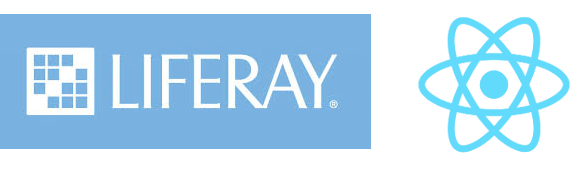


Great
ReplyDelete